Get to know your Fast Feedback Dashboard
The Fast Feedback Dashboard is full of handy data visualizations which give you an at-a-glance understanding of your performance based on your feedback. You’ll have clear visibility on what you’re doing well and where you need to improve.
Note: The Fast Feedback dashboard displays information in local time whereas Discover operates on UTC. This may result in count discrepancies, e.g. data received at 00:30 on the 7-June by someone in the United Kingdom (BST) would show in Discover as 23:30 UTC on 6-June.
This guide will show you what each section of your Dashboard is for, and how to use it.
Message ticker
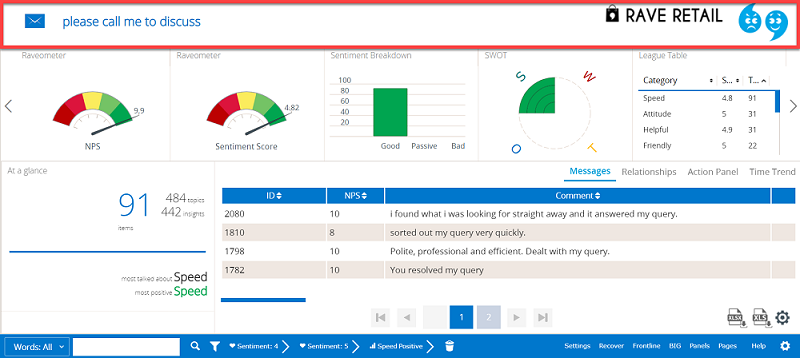
-
The message ticker shows your ten most recent feedback messages one at a time across the top of the Dashboard.
-
When you click on a message from the message ticker, the message will be highlighted in the Main panel and you'll see a summary of the message in the At a glance panel—click More in the bottom-right corner of the message to respond to, edit, or export the feedback message.
-
If you have access to the Recover module, you can create a task for someone at your organization directly from an item of feedback. Learn more about the Recover module and creating recover tasks.
Gadget slider
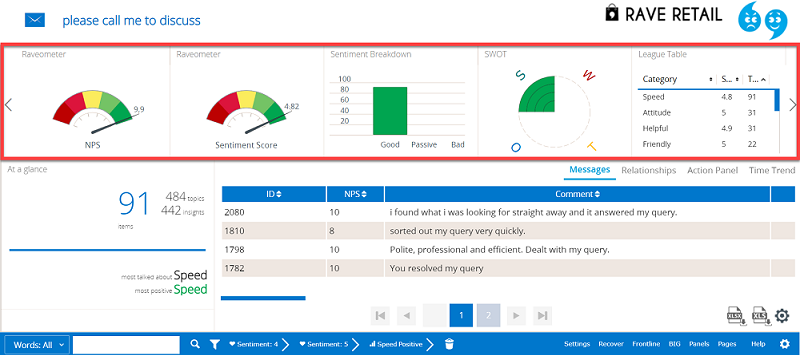
-
Gadgets on the Fast Feedback Dashboard are small graphical visualizations which provide insight into your feedback messages, comments, and scores.
-
To scroll through the gadgets, click the arrow on either side or scroll with your mouse. When you click a gadget, the At a glance panel and Main panel update with your selection—learn more about your Dashboard gadgets.
At a glance panel
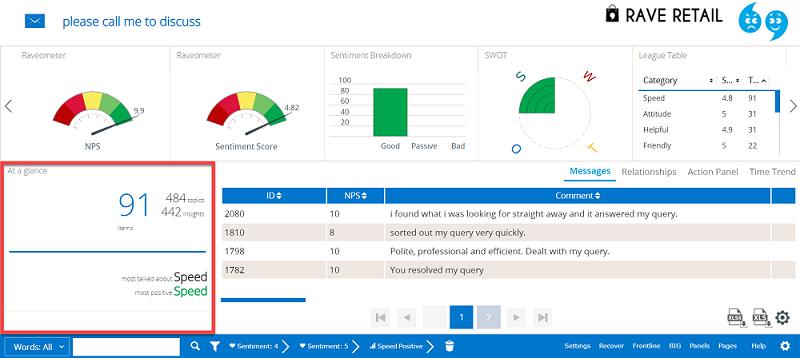
-
The At a glance panel shows you how much feedback you've received, the topics which are most talked about, most positively talked about, and most negatively talked about.
-
Click the most talked about topic, the most positive topic, or the most negative topic to filter the Dashboard.
Example: If your most talked about topic is "Payroll", click Payroll to filter the Dashboard—after, you'll only see information related to your feedback about Payroll.
-
When you select a message from elsewhere on the Dashboard, it'll be displayed here. Click More under the message to open the message console—learn more about working with feedback messages.
Tip: If you want to return to the At a glance panel after you've highlighted a message there, click the "Home" icon in the top-left corner of the panel.
Main panel
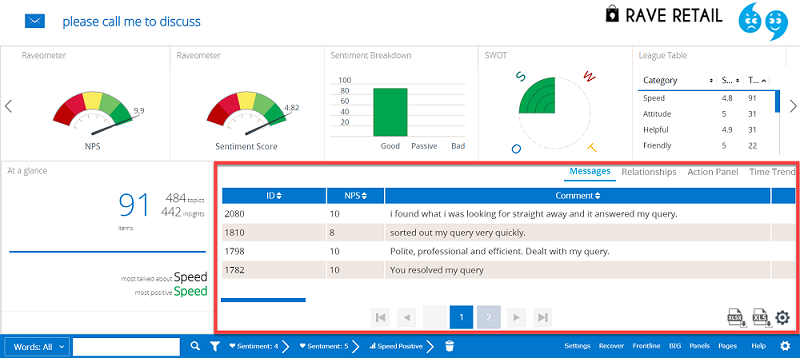
-
The Main panel is made up of multiple tabs which provide evaluation tools so you can get a deeper understanding of your feedback. By default, it'll automatically open on the Messages tab.
-
The Messages tab contains all of your feedback messages, along with in-depth detail about each message. You can click a message to highlight it in the At a glance panel, export your feedback, and choose which columns to show or hide. Learn more about the Messages tab in the Main panel.
-
The Relationships tab shows the most common phrases used to describe various subjects in your organization. Learn more about using the Relationships tab in the Main panel.
-
The Action panel tab highlights suggestions from your feedback, so you can scroll through all items of feedback which include suggestions for action you can take. Learn more about using the Action panel tab in the Main panel.
-
The Time Trend tab in the main panel shows you how your feedback volume and sentiment score changes over time. Learn more about using the Time trend tab in the Main panel.
Menu bar
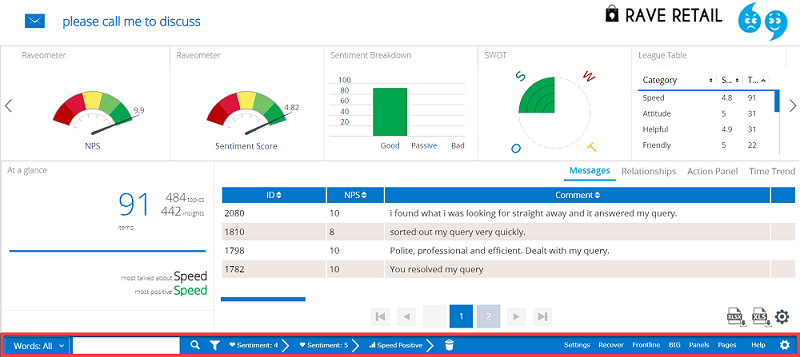
-
The search bar in the left of the menu bar lets you carry out a quick search of all your feedback.
-
The filter icon lets you apply advanced filters when searching your feedback.
-
Check out the following table to learn what you can do with each menu button:
| Menu bar option | Click to |
|---|---|
| Settings | Open your system settings; learn more about managing system settings. |
| Recover | Open the Recover module, if you have it in your Rant & Rave subscription. Learn more about working with the Recover module. |
| Discover | Open the Discover module, if you have it in your Rant & Rave subscription. Learn more about working with the Discover module. |
| Frontline | Open the Frontline Engagement module, if you have it in your Rant & Rave subscription. Learn more about working with the Frontline Engagement module. |
| Dashboard | Return to the Fast Feedback Dashboard; the Dashboard is refreshed, so your previous filter selections will be cleared. Learn more about working with the Fast Feedback Dashboard. |
| Help | Open the Rant & Rave help center to read our help content, reach out to us via our contact form, or leave us feedback. |